Facebook has added a new Marketplace feature that’s like Craigslist for your timeline. Find out how to get and use the new feature to buy and sell stuff online.
What Is Facebook Marketplace? How Does It Work?
If you’ve logged in to your mobile Facebook app recently, chances are you’ve noticed a new shopping tab at the bottom. But what’s it’s all about? On Monday, Facebook announced a new feature coming to mobile Facebook users called “Marketplace.” For all intents and purposes, it’s a Craigslist right inside your Facebook app.
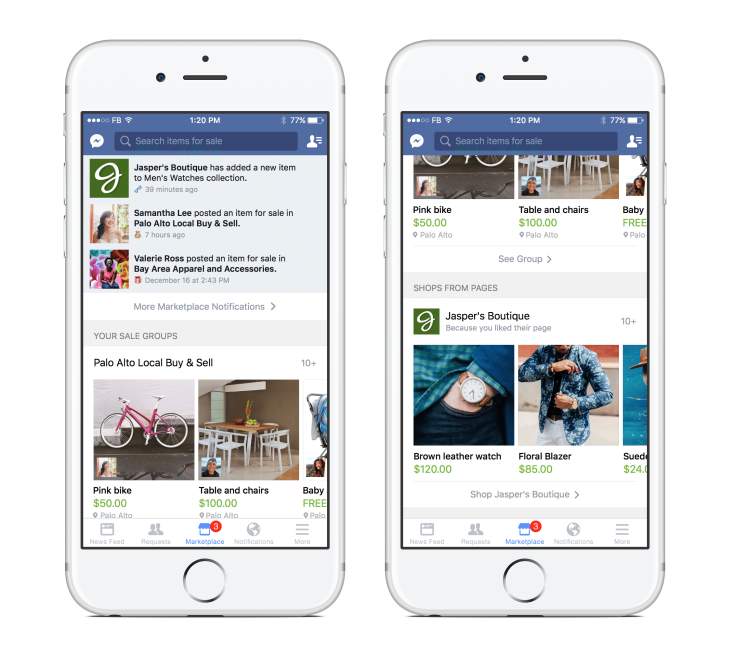
While we can all agree that Facebook is a primary way that people find to connect with individuals they know in the real world, over the last several years, more and more people have begun using Facebook to connect with others based on similar interests or needs as well. As a result, we’ve seen the growth of Facebook pages for groups or organizations. Meanwhile, many communities have begun setting up pages to sell or to swap items on Facebook as well. The company has taken notice of this activity and decided to provide a better way for users to buy and sell stuff from individuals in their area online.
According to Facebook, “ more than 450 million people visit buy and sell groups each month — from families in a local neighborhood to collectors around the world,” and for that reason, the company decided to launch a new in-app sales feature called “Marketplace.”
Per Facebook’s official post, Marketplace was created to provide Facebook users with “a convenient destination to discover, buy and sell items with people in your community. Marketplace makes it easy to find new things you’ll love, and find a new home for the things you’re ready to part with.”
While the feature only just released Monday, already thousands of posts have been added to the service. Facebook shared that in time they’ll continue to add more features and options as needed to make Marketplace “the best experience for people.”
If you’re interested in buying or selling something through Facebook’s Marketplace, we’ve put together a complete tutorial below on how to do just that.
How To Use Facebook Marketplace: Buy And Sell Stuff With Facebook’s Craigslist Feature
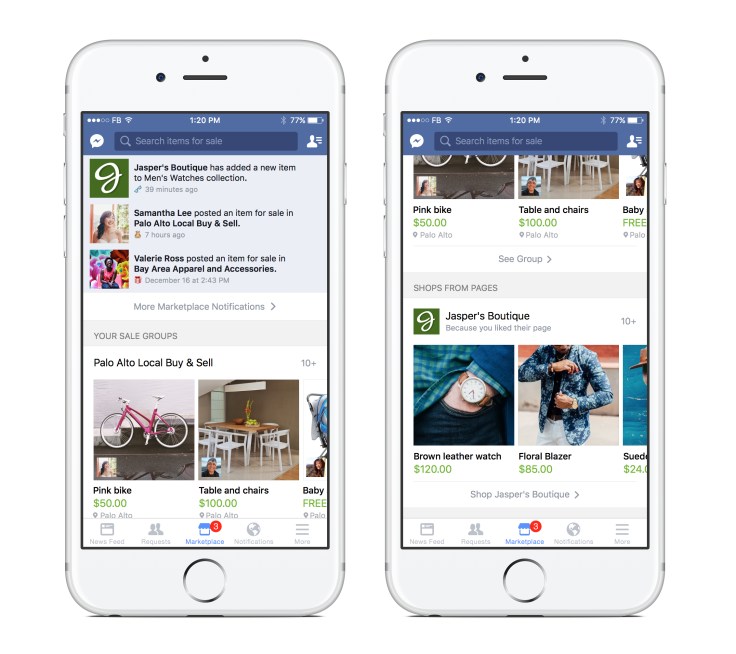
How To Get Facebook Marketplace
Facebook Marketplace is actually a new feature embedded into the Facebook mobile app itself. The feature is currently available only on iPhones and Android smartphones. If you use Facebook on iPad, Tablets or desktop computers, the Marketplace feature will not be available.
Getting the Marketplace feature doesn’t require any updates to the Facebook app. It is, however, only available in four countries -- US, UK, Australia, and New Zealand. Facebook has said that it will soon support more countries as well as offer a desktop version of the feature as well.
How To Buy Stuff On Facebook Marketplace
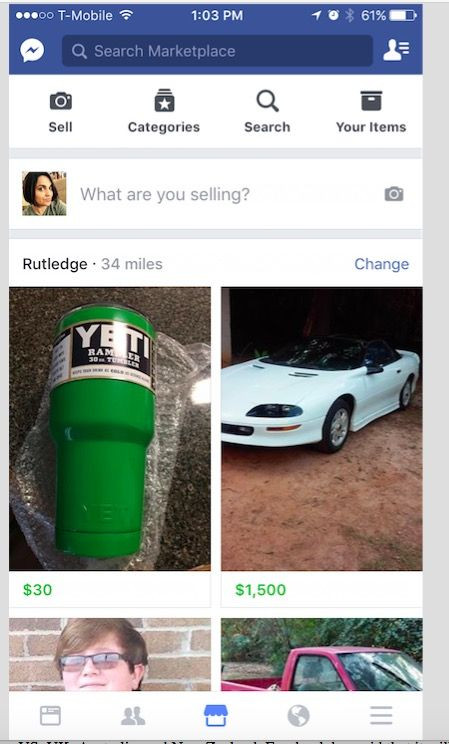
Buying stuff on Facebook Marketplace is actually pretty easy.
- Tap on the Marketplace icon. A full page of photo listings will appear.
- You can scroll through to see what has been posted or search for specific items by typing in a keyword in the blue search bar.
- You can modify the LOCATION of your search by tapping on the “Change” button in the upper right-hand corner of the app, just above the picture listings.
- When you search for a specific item, you can also modify the PRICE or CATEGORY you want to search under by tapping on the “Add Filter” button in the upper left-hand corner, just above the photo listings.
- Once you find an item that interests you, tap on it. More information and the price will appear.
- You will have the option to “Make an Offer” or “Message the Seller” if you have questions about the item.
- If you decide you want to purchase it, like on Craigslist, you and the seller then work out how you will pay and receive the item.
- If you’ve put in an offer on several items, you can check for messages or responses in the “Your Items” tab at the right-hand corner of the Marketplace.
How To Sell Stuff On Facebook Marketplace
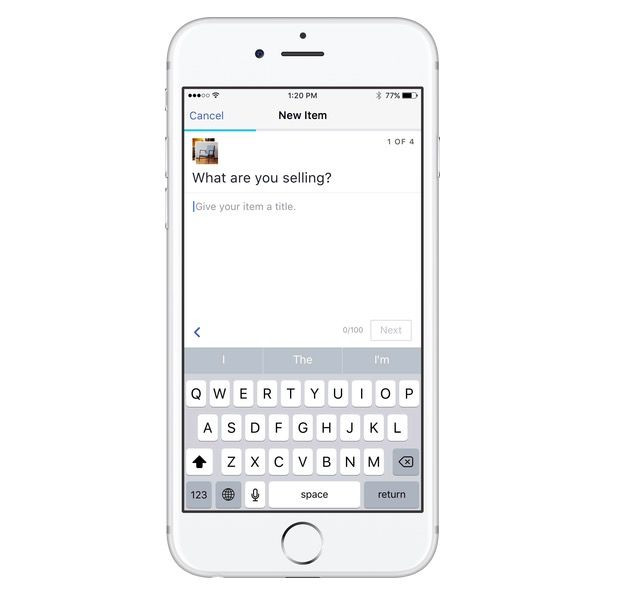
Selling requires slightly more effort than buying but it is actually fairly simple.
- Make sure you have a photo of what you are selling in your phone’s Camera roll.
- Tap on the Marketplace icon.
- At the top, left-hand corner of the page, you’ll see a “Sell” option. Tap it.
- This will take you to the camera roll where you can take a photo of, or select up to 10 photos of the item you are selling. Once you’ve chosen the photo(s) you want to use, tap “Next”
- You’ll then be directed to choose a title, description and price for what you are selling. You’ll also choose a location/zip code for where the item can be found and you can choose a category to keep the item under as well.
- Now click “Post” and you are done!
- To check if you’ve gotten any leads on your items or to mark an item as sold, simply tap on the “Your Items” option in the upper right-hand corner of Facebook Marketplace.

















