Facebook Messenger is a fairly simple app on the surface, but sometimes its simplicity can make it a little confusing. In this guide, we’ll address some common problems experienced by users. How can you delete all messages at once? Is there a way to recover deleted messages? What about blocking? We’ll handle all of these topics and more below.
1) Deleting All Messages : Unfortunately, there isn't a way to delete all messages at once from your phone. That being said, here’s how to delete full conversations or individual messages on mobile Messenger. If you don’t have too many, just rinse and repeat these steps.
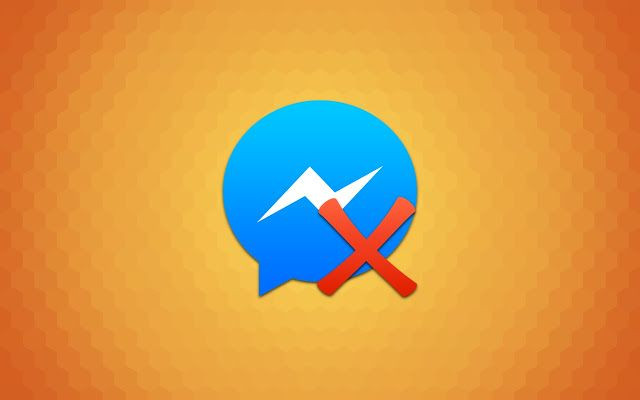
From Your Phone : On iOS, just swipe to the left on any conversation on your home screen and select delete to remove the whole thing. On Android, hold down on the conversation and select delete. For individual messages, you can go into a conversation, hold down on the specific bubble and select delete. Rinse and repeat until it’s all gone.
From Your Computer: One of the only known ways to delete all messages from a Facebook account is to use the Facebook - Delete All Messages extension for Google Chrome. Once you have Chrome, try these steps.
- Click the “Add To Chrome” button and then “add extension”
- After that, a small blue icon will appear in your browser’s top right corner.
- Click it and select “Open Your Messages”
- Log in with your credentials and select “Begin Deletion.” The process might need to be performed twice.
NOTE: This method is true to its name and will delete every message you have. This includes those that are archived. It’s also not officially sanctioned by Facebook, so it may not work as the service is updated. It’s functional at the time of writing.
Recovering A Deleted Message: For the most part, once a message is fully deleted you can’t really get it back. However, because Android phones give users a little more access to the file system, there is a way to access some archived files that may or may not be left behind.
- Run an Android file manager like ES File Explorer and navigate to Storage/SD Card > Android > data.
- Find “com.facebook.orca” and navigate through cache > fb_temp. Any archived messages will be saved in those files and can be read with the right application. If nothing is there, you’re out of luck.
How To Archive : If you’re bummed that you just lost an old message, here’s how to make sure that doesn’t happen again. You have to Archive what’s important.
- On your home screen, swipe left, select “more” and choose “Archive.” On Android, simply long tap on a conversation and choose Archive.
- The message will seemingly delete, but you can get it back by searching for your friend's name. Once a new message gets added to the thread, it will appear as normal.
- If you periodically archive deleted messages, they’re nearly impossible to delete. You’re even given the open to download them when downloading the data from your account.
Blocking : Blocking is pretty simple. Here’s what to do.
iPhone
- Open the conversation with the person you want to block and tap their name once in the conversation.
- Scroll down to the “Block” option.
- Tap the slider for “Block All Messages.” You can also Block the user’s Facebook account from here too.
Android
- Tap the requested conversation.
- Tap the small i icon (at the top right) and scroll down to “Block.”
- Tap “Block All Messages.” You can block Facebook interactions too.
Group Calls : Group calls are a fairly new feature, and they work similarly across all devices.
- If you haven’t made a group, do so by clicking the icon that looks like a group of silhouettes on the home screen. Tap the plus sign, name the chat and select Facebook friends you want to converse with.
- Once everyone’s in the group, tap the phone icon, and you’ll be asked to select which members you want in the call. Tap the the ones you need, and select “Start Call.”
- It’s up to you if you’d like Messenger to record audio from the call.
- Once it’s finished, hit the traditional “hang up” button just like you would on your phone.
For more details on group calls, see our previous guide on the subject here.
Other Cool Tips
Here are a few short term secrets to make the most of Facebook Messenger.
- Change Group Names: You can change the name of a Group by tapping the conversation name (iOS) or the i Android). Select Change Name.
- Set Nicknames: You can tap the Group name (iOS) or i (Android) to set nicknames in group chats too. These can be funny when messing around with friends.
- The Notifications tab in the above menu lets you temporarily mute group chats that get too rowdy.
- There are a bunch of emojis to try. This guide shows you how to use them.
- You can play chess and even basketball games inside messages. Check out the links for a full tutorial.
Facebook Messenger is a lot deeper than it looks, but we hope this guide answers some of the most common questions about this free and popular tool.


















