The Apple TV interface now looks and functions a lot like iOS 9, finally. If you find entering text and finding the Netflix app as obnoxious as I do, you’ll appreciate this Apple TV update. tvOS 9.2 brings folders, Siri dictation, bluetooth keyboard support, iOS 9-like multitasking access and tweaked control features to the Apple TV.
How to Create Folders
Finding the Hulu App can be a bit daunting amidst a 60-inch screen full of small rounded squares with tiny logos. To make a folder, hold down the trackpad button on the Siri Remote while hovering over an app, just like you would with your finger on the iPhone. When you see the icons start to jiggle, drag one app on top of another to create a folder. Hit the menu button to stop the jiggling.
Swipe up when in a folder, and you’ll get to personally name the folder instead of that field populating automatically like it does on iOS. Prompt the jiggling again, hit the play button and you’ll be asked to delete, move to another folder, or place on the app on the home screen. Nine apps can be displayed at once in each folder. Since there are no pages like iOS, swipe down to add more apps.
Reposition the folders on the home screen just like you would on your iPhone. Simply press and hold until the folder starts to wiggle, and move it wherever you want using the trackpad. Unfortunately, you still can’t create a folder inside a folder. Drag all apps inside a folder back to the home screen and the folder delete itself.
Siri Remote Dictation
With no mini-keyboard on the remote, I just about cry every time a text field pops up. Just like the Wii, typing on the Apple TV is a bitch. But with tvOS 9.2, Siri does all the work.
So you need to enter your password? No biggie. Hit the Siri button and speak your mind. Spell out words by individual letter if you are entering a password, or say full phrases if you’re searching for a show. Siri recognizes prompts like ‘back’ and ‘delete’ so don’t be shy.
Other Updates
Without tvOS 9.2, any tap on the Siri trackpad could accidentally fastforward, potentially spoiling the end of your beloved binge sesh. Now the Apple Remote is spoiler free. You must pause the show before fast forwarding or rewinding.
Additionally, if you want to use a bluetooth keyboard with the Apple TV you can now do so. That won’t be most of us, but it’s nice to have the option. Also, double click the home button to see all the apps currently in use. The design looks like a stack of pages, just like iOS 9.


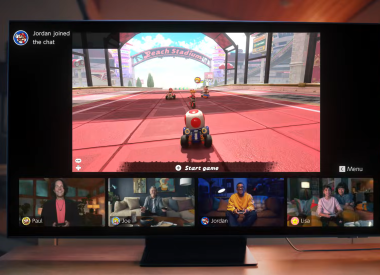











![[EG April 19] Best 'Stardew Valley' Mods That Will Change](https://d.player.one/en/full/226012/eg-april-19-best-stardew-valley-mods-that-will-change.png?w=380&h=275&f=955520b8313253ee3c39c791f6210f38)



