Having trouble downloading the Oculus Android app, creating and logging in to your account or getting your free Samsung games bundle? We’ve got all the troubleshooting help you need for setting up and using your Oculus Gear VR, here.
Ever since the Samsung Galaxy S7 and S7 Edge released, VR enthusiasts have been quickly pairing up the new Android smartphones with the Oculus-created Gear VR headsets. But one issue many have run into is figuring out where to get the Oculus Android app, so they can create and log into an Oculus account on the Gear VR. Since an Oculus account is required to use the Gear VR on Android devices and is also necessary to redeem the six game bundle promotion some received from Samsung, it's certainly frustrating when users find themselves unable to do so.
To help you get your new Oculus VR equipment up and working, we’ve put together a quick tutorial that will show you how to create an Oculus account, download and install the Oculus Android app, sign into your account and redeem those free games. Please be sure to read the directions carefully and if you run into any problems, feel free to leave a comment in the comments section and we’ll try to help you.
Oculus Account Tutorial: How To Create An Account, Download Android App, Login and Claim Free Games Bundle On All Samsung Gear VR Devices
Step #1: Create An Oculus Account Login
Not everyone who is checking out this guide has yet received his or her Gear VR headset yet, so for those who want to be ahead of the game, the first thing you should do is set up an Oculus account.

- Visit https://id.oculus.com/US/en-US/login/
- Click on “Create a free account”
- Enter the requested information
- IMPORTANT: When setting up your password, be sure to include at least two numbers in it. Users have reported problems creating an account or logging in when a password without numbers was used.
Step #2: Download Oculus Android App
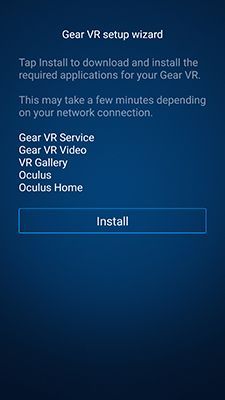
In order to use the Gear VR with a Samsung device, you have to first download and install the Oculus Android App. The following steps are required for installing the app. There is no freestanding app in the Google Play store for download so be sure you have both a compatible device and the Gear VR headset before beginning.
- Make sure you have a compatible Android device (Galaxy S6, S7, Galaxy S6 Edge, S7 Edge, Galaxy Note 5)
- Make sure you have a Gear VR device
- Turn on your compatible mobile device and unlock it.
- Remove the front cover from your Gear VR.
- Adjust the device holder to A or B depending on your device (Galaxy Note 5, S7 and S7 Edge use A. Use B for all others)
- Connect your mobile device into the Gear VR
- Once connected you’ll be prompted to remove your mobile device from the headset and set up an Oculus account.
- If you do not receive the prompt, detach and reattach your device until you get the prompt.
- Once you receive the prompt, remove your device from the Gear VR and follow the steps to install the app.
- If you previously set up an Oculus account online, you can use that login information after installing the app, or continue the steps to set up a new account.
NOTE: For those who do not own an Oculus VR Gear headset, you will not be able to download the Oculus app from the Google Play store. Any apps titled “Oculus” app there are just fakes.
Step #3: How To Use Oculus App To Redeem Samsung Gear VR Six Game Bundle
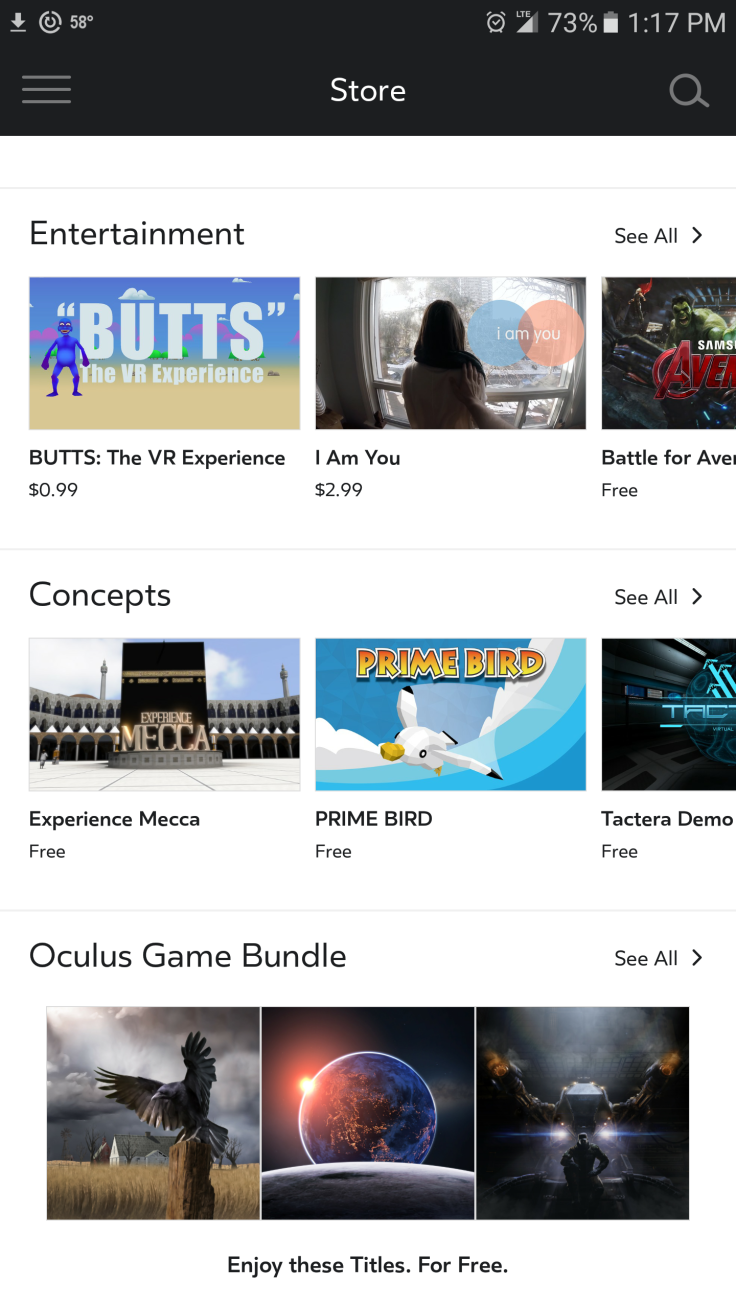
Samsung has offered new Gear VR owners a bundle of six free games to play on their VR ready mobile devices. In order to access these, you need to:
- Open the Oculus App (should be in your app drawer if you installed it correctly.
- Go to the Store
- Scroll all the way down to the bottom
- You should see an Oculus Games Bundle section.
- These are your free games
- IMPORTANT: If you registered for the game bundle promotion on a new device and had to get a replacement because it was defective, your games bundle may not show up. You will have to contact Oculus for help with restoring the bundle.


















