Nintendo’s Miitomo social mobile app is live, and if you haven’t downloaded the app that’s sweeping iOS and Android devices, then you’re missing out on a unique social experience complete with mini games, entertaining social interactions and deep avatar customizations .
But another feature of Miitomo that users should try is the Miifoto option. This allows for users to create photos using their Miis and the Miis created by friends.
It’s a nifty little feature that lets users be as creative as possible. However, there are some tips and tricks that you’ll want to know to really make the most out of Miifoto and we compiled the best.
BASICS
First off, there can be up to five Miis in one photo at a time. To gain access to your friends’ Miis, you’ll need to be friends with them on Miitomo: go to the second tab from the left on the bottom bar and press “Add Mii” and you’ll see all the Miis you can use.
As for the Miis themselves, you can adjust their positions and size in the photo with some simple finger inputs.
To move your Mii, you have you tap and slide your finger and the Mii will follow your finger. To rotate the position of your Mii, you have to swipe your finger left, right, up or down across the screen.
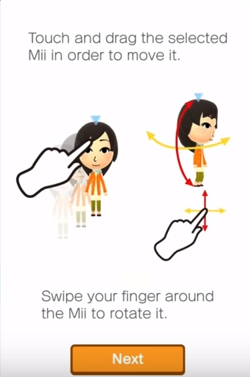
To resize your Mii, you have to use two fingers and pinch them together to shrink your Mii and expand to make your Mii grow.
If you hold your two fingers down and rotate, your Mii will rotate with you.
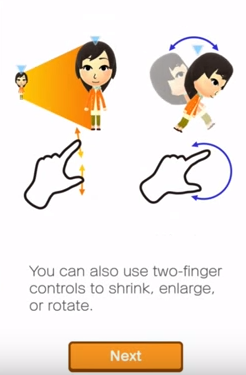
ADVANCED TECHNIQUES
Foreground and Background

There are some advanced techniques in Miifoto that the app doesn’t teach you in the short tutorial.
The first is how you can use resizing to add perspective to your Miifotos. Resizing a Mii or a stamp can add depth to the photos. The smaller the size, the further away it looks and vice versa.

Overlaying
Another great technique is to overlay different “layers.” This is especially useful in having different Miis interact.
You want to have your Mii on fire? You can place a fire stamp on the photo and then place a Mii over it. If you double tap the selected item, it will be put to the forefront and vice versa. This is useful because Miifoto places layers based on when they were added. But if you want the first item to be put in front of your Mii, just double tap that item while it’s selected.
Posing
Miifoto has all sorts of different Mii animations for your avatar to do. And once you enter the Mii animation feature, you’ll see a scale that goes from turtle (slow) to rabbit (fast). Obviously you can have your Mii perform an action really fast, but for the purpose of photos you’re best served to keep it all the way to turtle.
However, every animation has a lot of moving parts and there may be a segment of the animation you want captured. Move the scale to turtle but then move it to the right a little to get your Mii to animate as slowly as possible; then it’s all about getting the pose you want and stopping the animation by sliding to turtle. This will freeze your Mii in place and give you the pose you want.
BACKGROUNDS

Now that you’ve figured out how to control and position your Miis and stamps, you’ll want to have the right background for your Miifoto. The feature offers a variety of pre-selected backgrounds that range from shapes to actual cities.
But Miifoto also allows users to upload a background from their devices. You can put a photo of your friends and have your Mii interact with it or you can get really creative and find backgrounds from other media on the Internet.
Want to re-enact a scene from a comic book or movie? Want to have your Miis face off in your favorite video game? You can find these backgrounds rather easily using a search engine and then you can download it onto your device. Upload it and have fun.
EMOJIS

Miifoto has a lot of different stamps you can use in your photos. But it’s admittedly rather limited, so the best way to get different items, animals or what have you put in your Miifoto is to use your device keyboard’s emoji function.
By going to the text tab in Miifoto, you can add emojis into your photo just like you were putting in text. This also allows you to resize, move and rotate your emoji to position it any way you’d like.
See what your emoji keyboard has to offer, you’ll be surprised what you can use.
And that’s some of our tips and tricks for creating awesome Miifotos on Nintendo’s Miitomo. Is there any other tricks you learned? Let us know in the comments section below.


















