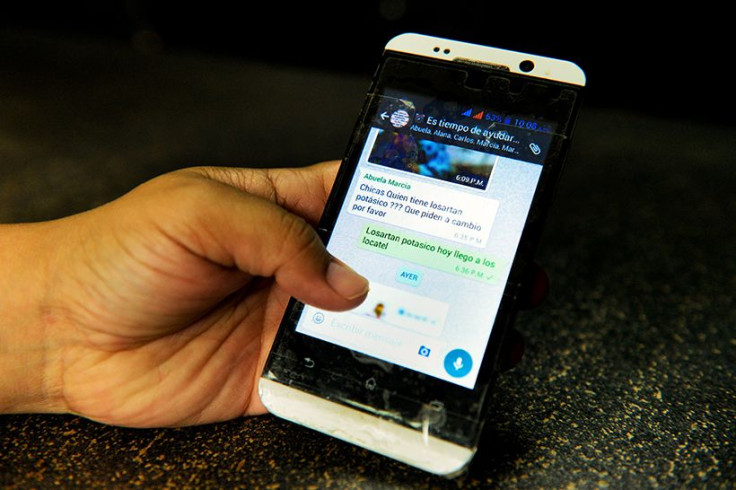Telegram secure messaging app has launched Telegraph, a tool which allows users to create and publish anonymous blog posts online. Find out how to use the new tool, here.
Telegram has long been known for its secure messaging app, but now the company has announced a simple way to publish quickly and anonymously on the web.
The new tool known as Telegraph allows anyone to publish to the web without having to set up any kind of accounts, make up any users names or provide any other identifying information. While the tool may not be completely intuitive for some, it does offer a neat and easy way to publish and share something that looks pretty decent. The tool allows users the option to make a few simple changes to font as well as the ability to embed photos, videos and links. One caveat is that there is no way to link posts to the same writer so if you want to save you links, you need to copy each link into a document or use some other method of saving them.
Below we’ve put together a quick tutorial on how to use Telegram’s new blogging tool.
How To Use Telegram Telegraph Blogging Tool
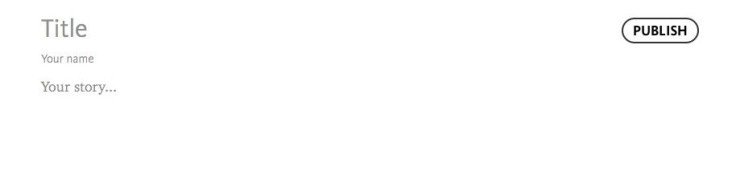
So, getting started with Telegram’s blogging tool is pretty easy. Here’s how it works:
- Visit http://telegra.ph. A blank page with “Title,” “Name,” and “Your Story” will appear
- Simply fill in the blanks and when you are finished hit the “Publish” button in the upper right-hand corner of the screen.
- You post is now published, but BEFORE leaving the page, copy the link in the browser bar. It should resemble the name of your post along with the date and some other numbers. Here’s an example of a post I created this morning: http://telegra.ph/Test-11-23-4035
How To Add Photos or Video To Telegraph Blog
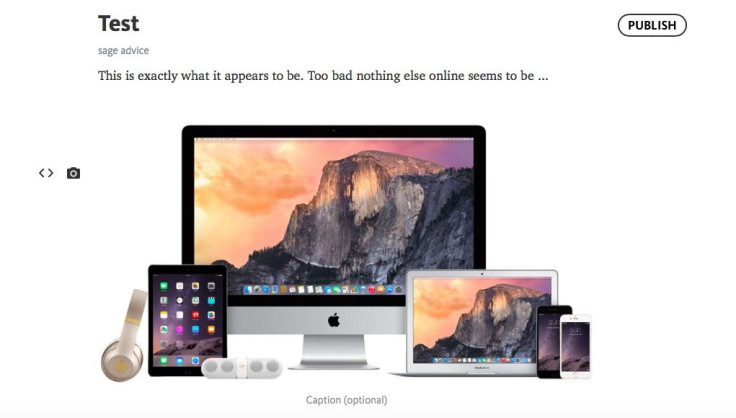
When you come down to the line where “Your story” begins, you should see a set of brackets and a camera icon appear to the left.
- If you want to embed a photo, tap on the camera icon to select something from your computer, or you can drag and drop a photo right into the document
- If you want to add a video clip from YouTube for example, simply tap the brackets and paste the YouTube URL. The video will automatically embed itself.
How To Change Font Style On Telegraph Blog
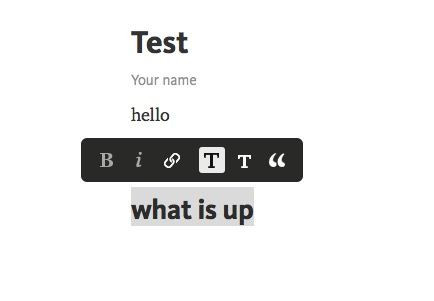
While you can’t make a ton of changes to your Telegraph blog’s font, there are a few options available. You can have small or large type, bold, italic or regular. Here’s how to change it.
- Select the line of text you want to change (changes are applied to an entire line or paragraph).
- A menu of text options appears. Tap on the one you want.
Have you tried Telegram’s new anonymous blogging tool? What do you think of Telegraph? Share your thoughts in the comments below.