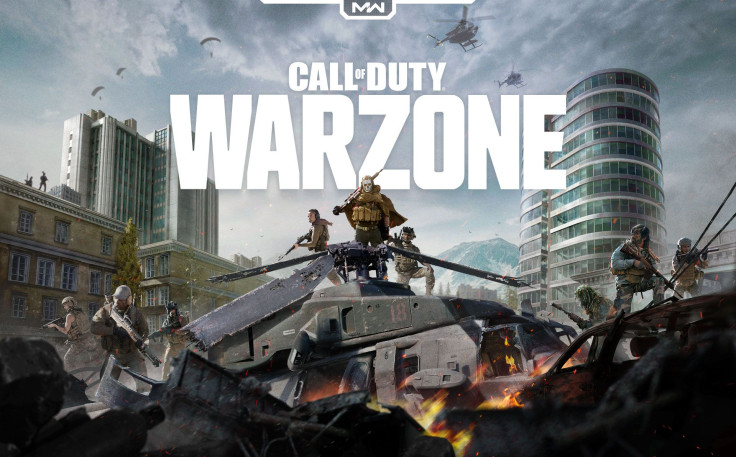Call of Duty: Warzone is available on multiple platforms, including PC. That said, those who play on PC have an advantage because they can experience smoother gameplay if their machine is up for the task.
Read further to find out the best tweaks on PC to help you get better FPS.
Update Your Graphics Drivers
The first thing you need to do is ensure that your graphics card drivers are up to date. You can head over here to install AMD’s Radeon software if you are using an AMD graphics card or here to download the latest GPU drivers from Nvidia.
You can also launch the AMD Radeon Software or Nvidia GeForce Experience to check for the latest driver versions for your machine.
Settings to Tweak
Before anything, take note that tweaking these settings would lower the visual quality in favor of performance. Of course, you can adjust the settings to your liking if your machine can handle them, but for the most part, sticking with the recommended tweaks should improve your FPS.
With that out of the way, here are the settings that you need to change:
- Display Mode: Full Screen
- Screen Refresh Rate: Native refresh rate of your monitor
- Render Resolution: 100%
- Aspect Ratio: Automatic
- V-Sync: Disabled
- Custom Framerate Limit: Custom - set to your monitor’s native refresh rate
- NVIDIA Highlights: Disabled
- NVIDIA Reflex Low Latency: Enabled + Boost
- Dismemberment and Gore Effects: Disabled
- Texture Resolution: Low
- Texture Filter Anisotropic: Low
- Particle Quality: Low
- Tessellation: Disabled
- On-demand Texture Streaming: Disabled
- Streaming Quality: Low
- Shadow Map Resolution: Low
- Cache Spot Shadows: Enabled
- Cache Sun Shadows: Enabled
- Particle Lighting: Low
- DirectX Raytracing: Disabled
- Ambient Occlusion: Disabled
- Screen Space Reflection (SSR): Disabled
- Anti-Aliasing: Off
- Depth of Field: Disabled
- Filmic Strength: 0.00
- World Motion Blur: Disabled
- Weapon Motion Blur: Disabled
- Film Grain: 0.00
Those who are using Nvidia RTX graphics cards can also enable DLSS in the settings menu. Once enabled, set the DLSS to “Ultra Performance,” but keep in mind that this will favor performance over visual quality.
So there you have it. Do you have any more tweaks that will further improve the game’s overall performance?