Love Snapchat’s Doodle Day Challenge story and wish you could do it too? We’ve got a tutorial to help you make your own Snapchat doodles, here.
On Monday, Snapchat unveiled a new live story that made us all wish we’d paid a little more attention during art class. Dubbed the ‘Doodle Day Challenge,’ the live story features some incredibly creative photos and videos with doodles from Snapchat users. While I’m no creative genius myself, I’ll admit, seeing the amazing artwork created Snapchat’s very simple doodling tool made me kinda wish I could do something like that too.
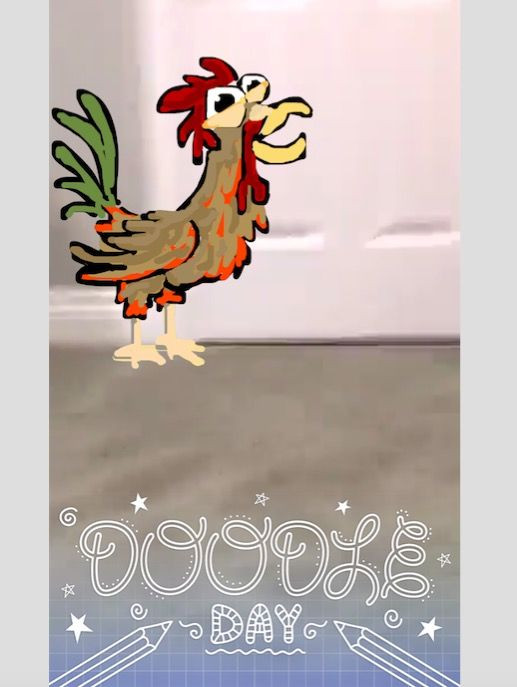
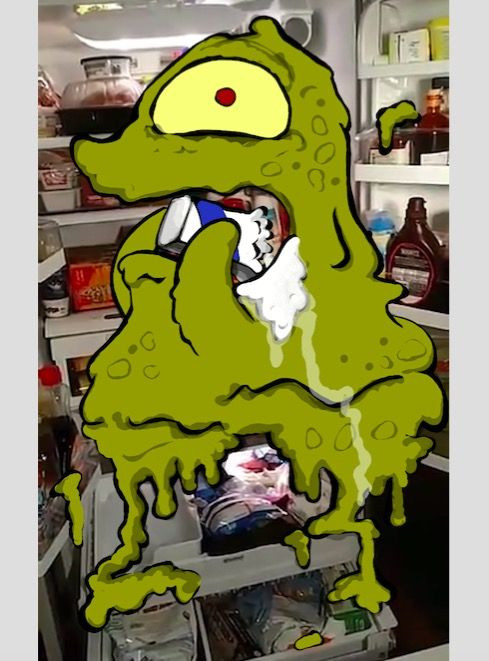
If you’re like me, and Snapchat’s Doodle Day Challenge got your creative juices flowing, but you’re not even sure how to start doodling on Snapchat, We’ve put together a simple guide for how to create your own doodles. Check it out below.
How To Draw Doodles On Snapchat
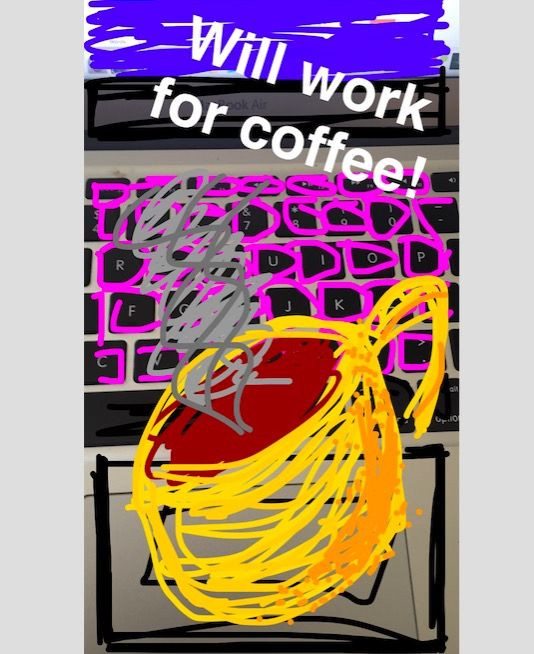
- Take a photo or video – the base of all doodle on Snapchat is the snap itself, so the first thing you need to do is snap a photo or hold down the camera button and record a video.
- Access the Doodle Tool – once you have your photo or video shot taken, you’ll see a number of icons appear around the screen. In the top right-hand corner is a pencil-like icon. Tap it to access the Doodle Tool.
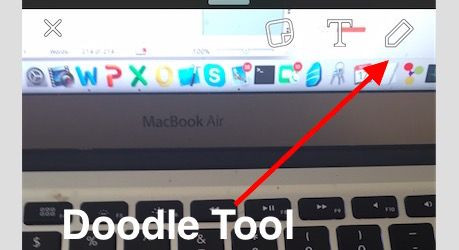
- Choose colors for your doodle – Once you’ve tapped on the Doodle tool, you’ll see a rainbow colored bar appear. Slide up or down the bar to choose the color you want to begin your drawing with and start doodling! (If you are having trouble finding certain colors, see the section below on hidden colors)
- Add Emoji or Text – Besides just doodling, you can also add emoji stickers to your photos or text, by tapping on the sticker or “T” icon in the upper right-hand corner of the screen next to the doodle tool. Both empji and text can be moved around to different places on the screen and you can size emojis by pinching in or out on them.
Tips For Better Snapchat Doodles
Plan Ahead – thinking about the basic idea of what you want to do, to colors you’ll need etc. can help the execution quite a bit
- Use Shading and Layers – Even if you aren’t the world’s best artist, if there’s something you want to draw, Google a few images of similar things. Notice where colors grow darker and shaded and use that to bring depth to your pictures. It’s easy to select darker shades of your object’s base color by simply sliding further down the color bar.
- Learn How To Access “Hidden” Snapchat Doodle Colors – Snapchat’s Doodle tool has few hidden colors that aren’t readily accessible from the color bar – namely Brown, Black, White and Grey. But never fear. They’re there. You just have to know how to find them.
- Brown – Tap on the color bar and slide straight down. About ¾ of the way down the screen, the color should change from red to brown.
- Black – Tap on the color bar. Slide all the way down to the bottom of the screen and the doodle color should change black
- White - Tap on the color bar. Slide all the way to the left and doodle color should change white.
- Grey - Tap on the color bar. Slide all the way to the left and then about ¾ down the screen. The doodle color should change to grey.
Have you got an awesome doodle you made on Snapchat? Share it with us in the comments below or on Twitter @idigitaltimes #SnapchatDoodle
Twitter Reacts To Snapchat Doodle Day Story
Snapchat hit a home run with Doodle Day! Literally was ___ on Simba one!
— Tony Lee ⛽ (@sHecKii) May 17, 2016
Anyone know the politics who drew these? pic.twitter.com/spjxfPX4kr
the doodle story on snapchat is making me realize how much talent I don't have
— uhlyssa (@alyssauusi) May 17, 2016
Loving Snapchat Doodle Story_!! pic.twitter.com/g9I6MUuEgq
— ️ (@_iisadeem) May 17, 2016
Doodle on snapchat yesterday was great pic.twitter.com/iNVe1M83IG
— Meg (@nagemmarie828) May 17, 2016
The doodle snapchat story has gone to a whole new level ; I can't even write a proper word nicely without messing up pic.twitter.com/xaMlziTAGJ
— esterification (@teeshaomei) May 17, 2016
Everyone needs to watch the doodle snapchat story on their snapchat feed. It's ducking greaaaat.
— heather ☽ (@htarbs_) May 17, 2016
How do ppl even doodle so well on snapchat....
— Yi Wei ♕ (@yiwei_chay) May 17, 2016

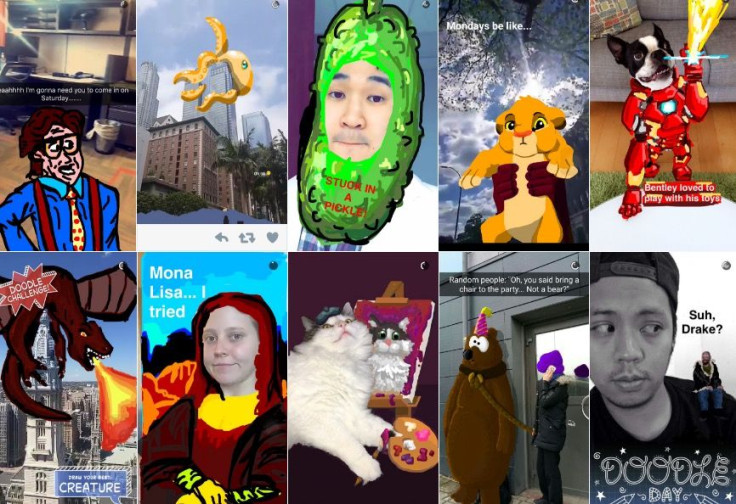



![[EG April 19] Best 'Stardew Valley' Mods That Will Change](https://d.player.one/en/full/226012/eg-april-19-best-stardew-valley-mods-that-will-change.png?w=380&h=275&f=955520b8313253ee3c39c791f6210f38)












