Want to downgrade your iOS 10 beta and restore iOS 9.3.3 on your iPhone, iPad or iPod? No problem. We've got the instructions you need to restore your device to an earlier iOS version.
On Monday, August 1 Apple released its fourth developer beta of iOS 10 followed the next day by an iOS 10 beta 3 for the public. While we’ve found the iOS 10 betas to be somewhat less buggy than previous beta cycles, for some who aren’t accustomed to the glitches that can occur when testing a beta, they may find themselves looking for a way to downgrade and return to the earlier iOS 9.3.3 software. If you happen to be one of those people, luckily for you the process is pretty simple. Below we’ve outlined a series of directions.be sure to follow them in order and it will allow you to downgrade your device back to iOS 9.3.3.
How To Downgrade and Restore iOS 9.3.3 After Installing iOS 10 Beta 4 or Public Beta 3
Step 1: Download iOS 9.3.3 ISPW Or Restore
The first thing you need to do is download the proper ISPW. At this point, the only public firmware Apple is signing is iOS 9.3.3. This means, when you downgrade, you will be going down to iOS 9.3.3. There is no way to revert to earlier versions of iOS such as iOS 9.0 or any other firmware lower than iOS 9.3.3. However, if all you really want is to downgrade and revert back to iOS 9.3.3, then click here to find the ISPW you need, download it and save it to your computer desktop. (Be sure to select the ISPW specific to your device.)
Step 2: Connect iPhone and Start iTunes
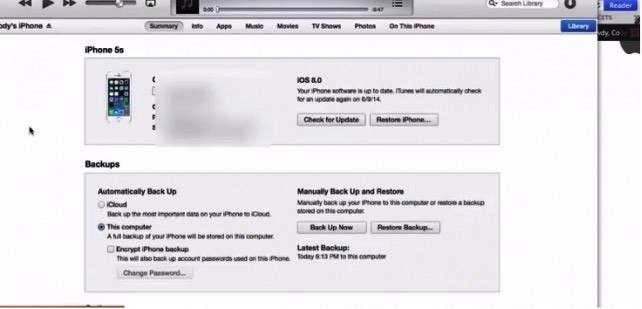
Once you've downloaded the appropriate firmware, the next step is to plug your iPhone into your computer and launch the iTunes program. After iTunes launches, you should see information pop up for your device. You will see the option to "Check for an update" or "Restore iPhone."
Mac Users:
- · While in iTunes, hold down the alt/option key and click on "Check for an Update"
- · A window should popup to search. Find where you saved the ISPW and open it.
- · An update message should appear on the screen. Press "Update"
Windows Users:
- While in iTunes, hold down the shift key and left click on "Check for an Update"
- A window should popup to search. Find where you saved the ISPW and open it.
- An update message should appear on the screen. Press "Update"
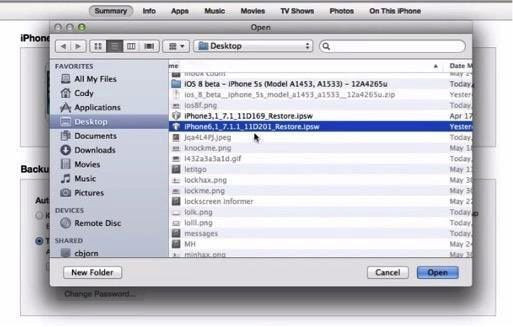
Once the software begins updating/downgrading DO NOT UNPLUG OR TURN OFF YOUR DEVICE. Your device will turn off and on again at one point and you will need to unlock your device with your passcode if you have one turned on. The device may show one last loading screen to finish the update and then you should be back to iOS 8.3
If you are having any trouble downgrading, check out the video posted below for additional help.


















