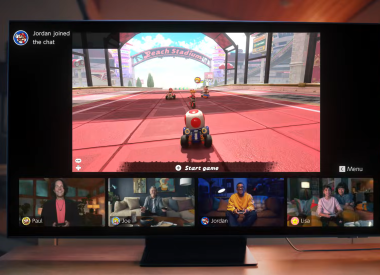Online gaming has become more and more popular over the last couple of years. Nowadays it’s a great time for streaming online games. However, in order to take advantage of the cloud you need a good internet connection.
One of the key metrics to take into consideration is the ping rate. Ping is a measurement of the time your device takes to get data from an internet server. A high ping rate can make your games unresponsive to your commands or reduce the frame rates. In order to have a reactive and smooth gaming experience you need a low ping rate.
Here are some instructions on how you can improve your ping rate without the need to buy the latest gaming router.
Fix Common Issues With Your Router To Reduce Ping Rate
A reliable connection to your router is crucial for a low ping rate. Here are some steps to fix your computer’s high ping:
- Use an Ethernet cable to connect your PC to the router or move your router closer to your computer.
- Turn off other devices connected to the internet when you are playing online games.
- Try to restart the router
How To Use Task Manager To Lower Ping
Your Windows 10 operating system allows you to check what programs are using the most net bandwidth. You can lower the ping rate by using the Task Manager to discover and close these applications. Here are the steps to take:
- Select Task Manager after pressing Ctrl+Alt+Delete.
- In order to expand the Task Manager select More Details.
- You will find in the Task Manager’s Network column programs’ bandwidth usage. The applications are listed from most to least, in descending order. In order to close any programs using too much bandwidth you can right-click on it and select End Task.
Reduce Ping Rate By Changing Settings For Windows Automatic Updates
Windows automatic updates and downloads can significantly slow your system’s ping rate. You can’t pause Automatic Windows updates once they have begun. However, you can also decide how much bandwidth to dedicated to Windows updates and downloads.
Go to Updates & Security under Settings and select Advanced Options. Select Delivery Optimization under the Advanced Options. Under Delivery Optimization select Advanced Options once more. Lower the downloading updates’ bandwidth percentage to 10% using the first slider. This setting will ensure your system is still getting necessary updates while you can enjoy your game without interruption.
Check Issues With Your ISP
You can use a free online tool to check your internet connection speed. This way you can find out if you receive the bandwidth you are paying for. In case that you discover that your internet connection is slower than it’s suppose to be, you should address the issue with your internet service provider.
You may also consider an upgrade on your internet bandwidth. There are various tiers of service provided by different ISPs. You may even switch internet service providers. A higher internet connection speed will ensure a lower ping rate and, therefore, a better online gaming experience.