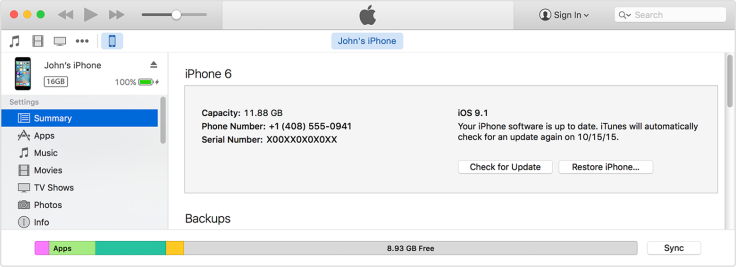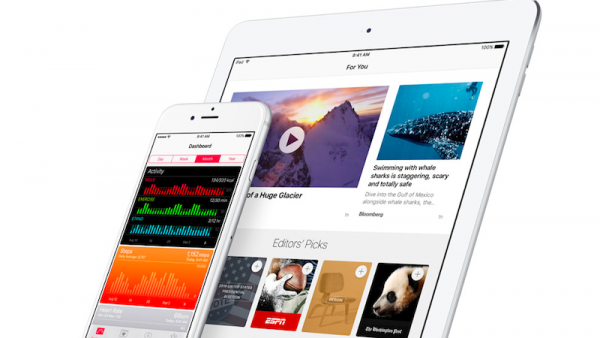Having problems with your iPad bricking or not activating after installing the iOS 9.3 update? Here are some tips to help you unbrick your device and get it working again.
The iOS 9.3 update for iPhones, iPads and iPods was released Monday, and while most experienced few problems or issues updating, some users, particularly iPad 2 owners, did run into issues with activation. After an update is installed, an Apple device will ask you to re-enter your iCloud username and password in order to begin activation, but in some cases the process would never start or complete, leaving the device useless.
Looking at posts on Apple support forums, some users even experienced problems with their iPads essentially being bricked as they froze up and become unresponsive. Some users on Apple forums speculate the activation issues on iPad 2 or other devices may have been due to the mass number of people trying to download and install the update. Apple has not made any announcements regarding the issue.
If you are experiencing problems with activating your iPad, there is a possible fix for the issue, which we’ve detailed below. There are written instructions or a tutorial video depending on which you prefer. Just keep in mind that it involves restoring or resetting your iPad in which case unsaved data will be lost.
How To Fix iOS 9.3 Activation Error By Restoring Or Resetting iPad, iPhone, iPod
- Connect iPad to Computer with USB cord
- Turn off your iPad by holding the off button until turn off slider appears. Slide it off and wait a minute or two for it to shut down.
- Press and Hold “Home” and “On” button at the same time. Keep holding until the Apple Logo appears.
- Release "On" Button 3-4 seconds after the Apple logo appears, but keep holding Home button.
- Look for iTunes Connection logo – if the picture of a cord connecting to iTunes appears on your device screen, you’ve been successful!
- In iTunes, Select "Restore" – this option should appear in the iTunes screen next to “Check for Update”
- Be AWARE - By restoring, Apple will restore your phone to the settings/data from the last time you backed it up. It will also automatically update you to the latest iOS 9.3 software
- If you haven’t backed up your data – you may be able to do so inside iTunes by scrolling down to the backup options before restoring.
- You can also try updating through iTunes instead of restoring first to see if it will work. This is done by pressing the “Check for Update” button.