The PlayStation VR releases Oct. 13, and Sony has unveiled a series of videos showing how to get your new headset up and running. To get started as quickly as possible, check out the short videos and instructions below.
This video mostly walks through the components you’ll find in your PSVR box. There are a few different boxes, each one numbered. The first box includes the Processor unit, a USB cable, an AC adaptor and stereo headphones. The second box has an AC power cord.
A big box underneath holds an HDMI cable and the VR headset connection cable. If you get the PlayStation Camera bundle, the camera will be in this box as well. Once all items are placed to the side, you’ll find the PSVR headset underneath.
The second video actually explains how to put everything together to get playing. First, you’ll want your PS4 connected to your TV like normal, and a PlayStation Camera connected to the PS4. From here, take the HDMI cable from the back of your PS4 and plug it into the Processor unit (making the Processor unit connected to the TV).
Use a second HDMI cable to plug the Processor unit into the PS4. The PS4 also connects to the Processor unit with a USB cable, labeled #2 in the box. Lastly, plug the AC adaptor and power cord into the Processor unit, and plug this into an outlet in the wall.
You’re almost done. From here, slide the right side of the Processor unit backwards to reveal two ports. Plug the VR headset connection cable into these ports, then plug the other end of the cable into the headset cable, labeled #5. Make sure you line up the symbols on the VR headset connection cable properly.
You can now plug headphones into the jack on the headset cable. You can use the included stereo headphones or any other headset you want.
Ultimately, there will be five cables coming out of the Processor unit, four in the back and one up front. To get everything going, turn on your TV, then the PS4 then the PSVR headset. If the lights on the back start glowing blue, you’ve set everything up correctly.
The third video gives tips to make everything run better. The PlayStation Camera should be placed either on the top or right at the bottom of your TV. The camera should also be unobstructed from seeing the headset or your controllers.
It’s recommended you set up a play area of around 6 feet wide by 10 feet long in front of your TV. This is the range the PlayStation Camera can see the PSVR headset, and you could find yourself moving around without realizing it.
You should also turn off any lights behind you, as these can throw off the tracking abilities of the PlayStation Camera.
For those that wear glasses, there is the scope adjustment button found on the bottom of the headset. Press this button and you’ll be able to extend the screen away from the headset. Put the headset on over your glasses, and press the scope button to bring the screen into a comfortable position for you. There is also a headset release button and fine-tuning dial on the back, allowing you to adjust the headset to your head size.
Once you’ve followed these instructions, you’ll be all set to start playing VR games on your PS4. Reminder: if you want to play or watch HDR-enabled content, you’ll have to unplug the Processor unit and plug the PS4 directly into the TV.
So what do you think? Are you excited to start gaming once your PSVR headset comes in? Will you wait until there are more games to play before getting one? Let us know your thoughts in the comments section below.






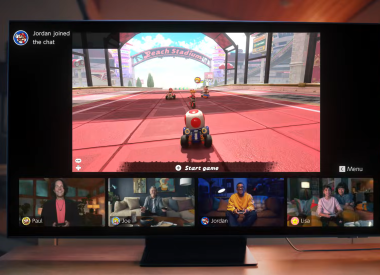











![[EG April 19] Best 'Stardew Valley' Mods That Will Change](https://d.player.one/en/full/226012/eg-april-19-best-stardew-valley-mods-that-will-change.png?w=380&h=275&f=955520b8313253ee3c39c791f6210f38)