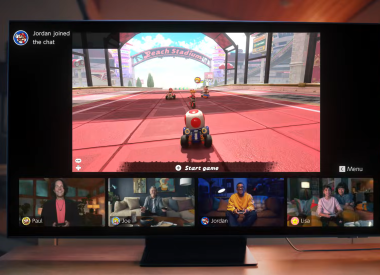Wondering how you can enjoy your entire PlayStation 4 library from the comfort of your gaming computer? Trying to figure how to improve the video quality of your Remote Play stream? Just want to know if the Remote Play feature is decent enough to be worth investigating? Read on!
At long last, Sony has opened its Remote Play software up to the PC community, making it possible to enjoy your favorite PS4 games while simultaneously keeping tabs on your Twitter feed, catching up on YouTube videos or watching your favorite Twitch streamer. Of course, since the Vita isn’t exactly the world’s most frequently adopted handheld device, not everyone is familiar with the Remote Play platform. So we’ve slapped together a quick guide to show you how to take advantage of the PlayStation 4’s new PC Remote Play support.
Fortunately, the folks at Sony Interactive Entertainment made the entire process relatively simple. In fact, provided you’ve already updated your console, getting Remote Play setup on your PC shouldn’t take more than a couple of minutes.
Here’s what you need to do:
- Make sure your PS4 is on and System Update 3.50 is installed
- Download the Remote Play App
- Install Remote Play on the PC you plan to use
- Launch Remote Play and sign-in to PSN
- Plug a PS4 controller into your PC via USB
- Enjoy!
It’s worth noting that the default stream settings for PS4 Remote Play are 540p/30fps -- substantially lower than many gamers are used to these days -- but you can the video feed up to 720p/60fps via the Settings menu. This will increase the amount of traffic moving across your network, so it’s probably not a good idea if you’re already struggling with Remote Play as is, but shouldn’t be much of an issue for those with a powerful PC and home network. Enabling a higher framerate also disables the PS4’s native gameplay recording feature.
Be sure to check back with iDigitalTimes.com and follow Scott on Twitter for more PlayStation 4 news throughout 2016 and for however long Sony continues to support its latest console.