Rocket League received an important update today on all platforms. Update v2.15 brings voice chat support, and it is turned on default for all players and comes with cross-platform support. Voice chat options are limited to Party Chat and Team Chat, and of course, you can’t use them to chat with the opposing team.
Voice Chat
- When Voice Chat is enabled, you will see a Voice Channel tab (with a little headset icon) appear in your Friends List. You can join, leave or switch Voice Channels from this tab.
- When you join a team in a match, you will be placed into a Team Voice Channel
- When you join or form a party, you will be placed on a Party Voice Channel. This Channel shows everyone in your party that has Voice Chat enabled
- Voice Chat settings can be found by going to Settings > Chat > Voice Chat Settings
- Enable Voice Chat: Checked by default; uncheck the box to disable Voice Chat
- [PC Only] Voice Chat Input Device: Select which microphone or another input device you want to use.
- [PC Only] Voice Chat Output Device: Select which output (speakers, headphones, etc.) you want to use.
- Push To Talk: Check this box to use an assigned key to enable your input device. You can change your binding under Settings > Controls > View/Change Bindings > Scroll down to Voice Chat (Push To Talk)
- Preferred Voice Channel: Choose whether to default to Party Chat or Team Chat when both are available
- Main Menu Notifications: Displays names of speaking players while in the Main Menu
- Match Notifications: Displays names of speaking players while in a match
- Text Chat Notifications: Displays notifications in text chat when players leave or join Voice Chat
- You can adjust incoming Voice Chat volume under Settings > Audio > Voice Chat
Known Issues
- Voice Chat match notifications overlap Quick Chat options when they’re toggled on
You can read the complete patch notes via the official site.
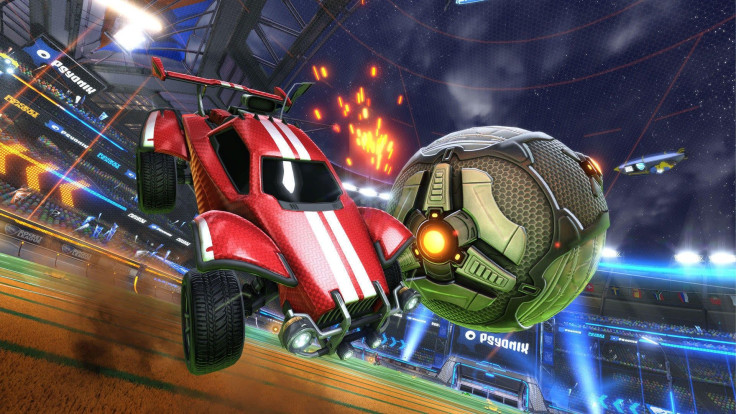
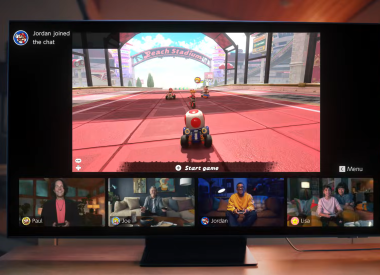











![[EG April 19] Best 'Stardew Valley' Mods That Will Change](https://d.player.one/en/full/226012/eg-april-19-best-stardew-valley-mods-that-will-change.png?w=380&h=275&f=955520b8313253ee3c39c791f6210f38)



