If you have been following the news, you know that Google Stadia has kicked the bucket, or at least, it will. The streaming service will be shut down and become inaccessible after January 18; Stadia users will get a full refund on their purchases. However, one issue that has been worrying fans is their games’ progression.
Stadia users who purchased Cyberpunk 2077 are worried that their progression will be lost forever. Thanks to CD Projekt’s efforts, that won’t be the case. The developer has detailed the steps on how to transfer your save files from Stadia to your platform of choice. You can carry on with your progress on PC, Xbox, or PlayStation, assuming you have purchased the game there as well.
The steps are mentioned below:
- Open takeout.google.com.
- In "Create a new export" section click "Deselect all" and select "Stadia." Press "Next Step" to continue.
- Choose your preferred destination and “Export once” frequency. Choose ".zip" file type and "2 GB" size. Press "Create Export."
- Download the export from the destination chosen in the previous step.
- Locate the downloaded archive on your PC. Extract it.
- Your Cyberpunk 2077 gamesaves will be located in the following path: .../Takeout/Stadia/GAMING/GAME_SAVE/ ( Note that there may be save files from other games located there as well.)
- Files of each gamesave are located inside archives. Extract them to separate folders.
- To use the extracted saves on PC version, simply copy-paste those folders to the following path: %userprofile%Saved GamesCD Projekt RedCyberpunk 2077 (Make sure that files are not nested inside another folder.) Example of one save can be seen below.
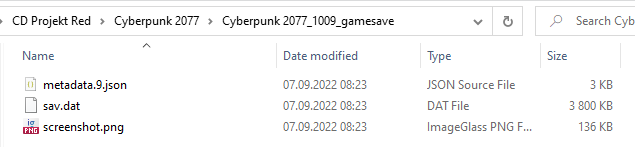
- If you own a game copy on supported console platform, you can use cross progression on any of the PC platforms and sync it with your GOG account to transfer your progress to a console:
- Start Cyberpunk 2077 on the PC.
- Make sure that you are logged in in the REDlauncher - this will be the account used to store your cross platform saves.
- Make sure the cross-platform saves are enabled in the in-game Settings.
- Load the latest save file from Stadia (or any other that you want to copy)
- Save the game again.
- This save file should be synced with the cloud and appear on your console (if you're logged in to the same GOG account).
These steps are mentioned by CD Projekt on its official website as well.

















