Instagram may be celebrating the milestone of reaching 500 million users , but not all those users want to stick around. Do you still have an Instagram account simply because you haven’t figured out how to delete it? This how-to is for you.
Instagram doesn’t make it easy for users to delete accounts. If you access Instagram via the mobile app, you won’t find any delete functions within your settings. But there is definitely a way to shut down an account you no longer want to use. Find out how below.
How To Delete Instagram Account Permanently
To permanently delete your instagram account on both mobile and desktop you need to access the Delete Your Account page at Instagram’s Help Center. You will have to do this from a mobile or desktop browser.
- Access this page by searching How to delete instagram account on Google or click the above link.
- Select How do I delete my account for a drop-down menu.
- Select Delete your account. You may have to log into your Instagram account before proceeding.
- Select an option from the Why are you deleting your account? drop-down menu
- Type in your password and click Permanently delete my account .
- Once this function is done, the Instagram account cannot be retrieved
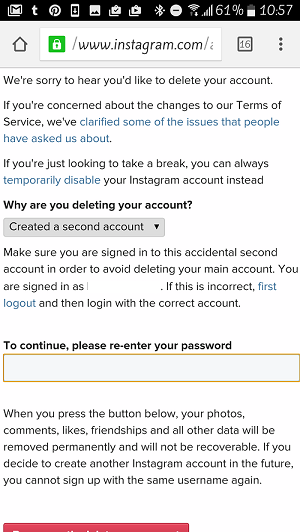
If you’d like to learn how to close your Instagram account in a way allows it to be retrieved later, find out below.
How Temporarily Disable Instagram Account
Instagram makes it a lot easier for people to close their accounts temporarily. Again, this option isn’t readily available on the Instagram app but can be accessed from from a mobile or desktop browser.
- Log into Instagram via a mobile or desktop browser.
- Ignore/close any prompts to access Instagram via the Android or iOS app.
- Tap the person shaped icon in the top right corner to access your profile.
- Select Edit Profile.
- Scroll down and select Temporarily delete my account.
- Select an option from the Why are you disabling your account? drop-down menu.
- Type in your password and click Temporarily disable my account.
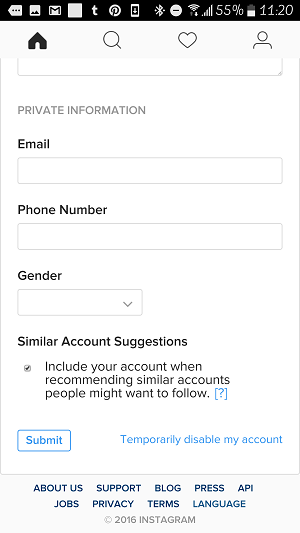
Keep In Mind
- To reactivate your account, simply log back in.
- Wait a few hours before attempting to log back into a disabled Instagram account
- If you try to log back in right away you may get a prompt that the account does not exist, don’t be alarmed. Just try again later.
- Users can disable their accounts only once a week.

















