Is iOS 10 causing fast battery drain, Wi-Fi and Bluetooth issues? Are you having connectivity issues with your mobile service provider? Or maybe Bitmoji keyboard and other apps have stopped working. We've got fixes for several common issues iOS 10 users are having with the new software, here.
Apple released the iOS 10 update on Tuesday, but the release hasn’t been without some bumps in the road. As users have updated to the new software, they’ve experienced a plethora of problems from battery life and Wi-Fi connectivity issues, to problems with Bitmoji and other apps not working properly. If iOS 10 has put your device on the fritz, we’ve listed a few of the common problems people have been having with the software and fixes for the issues, where available. As we gather more solutions we’ll continue to update this post.
Problem #1: My Battery Life Is Draining Way Too Fast On iOS 10!
So, there are a couple of things happening with battery life if you just updated to iOS 10. For one, the download and update of apps etc. will be sucking a lot of juice out of your device for a few days. You should see an improvement after about a week or so, once most of the apps you use have received their updates.
The second issue is the new Messages features. To get and send all those fancy dancy fireworks, gifs, bubble effects and so forth, you have to disable the reduced motion setting. With animations on in full force, you are going to see a marked difference in your battery life. If you don’t care about all the new animation features in iOS 10, we would recommend toggling on the “Reduce Motion” setting in the Settings>Accessibility menu.
For more general tips and tricks to improve battery life on iOS 10 or below, check out our iPhone battery life post, here.
Problem #2: Wi-Fi and Bluetooth Aren't Working Right On iOS 10
The problem with Wi-Fi or Bluetooth connectivity surfaces pretty much every time a new iOS update comes out and there's always one solution that tends to work for folks.
- Go to Settings > General > Reset > Reset Network Settings (DO NOT choose Reset All Settings and Erase All Content and Settings) By selecting Reset Network Settings you'll keep your data intact, but your wireless connects will be back to their default settings.
iOS 10 Problem #3: T-Mobile Connectivity Issues
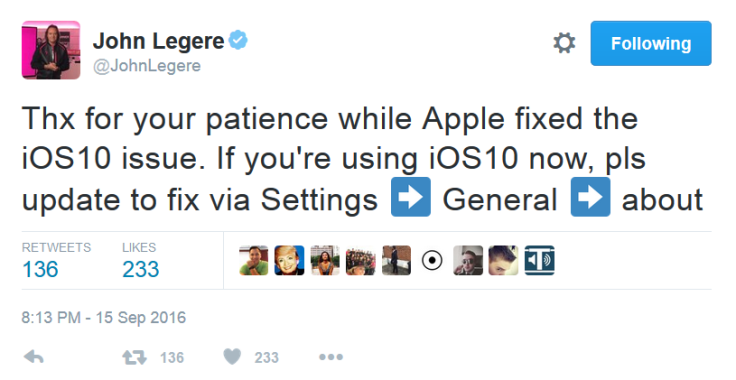
Many T-Mobile customers took to social media and Reddit this week, sharing that the iOS 10 update was causing connectivity issues with their mobile service provider, some losing cellular signal altogether. On Wednesday, T-Mobile acknowledged the problem and told users to turn their devices off and on again if a connectivity issue arose, while they worked on a permanent fix. The fix arrived late Thursday evening and was announced by T-Mobile on social media. If you experienced the connectivity problem, then you can fix it by going to your iPhone or iPad Settings>General> About. Once there, new carrier settings will automatically download, which should fix the issue.
iOS 10 Problem #4: Bitmoji Keyboard And Other Apps Not Working
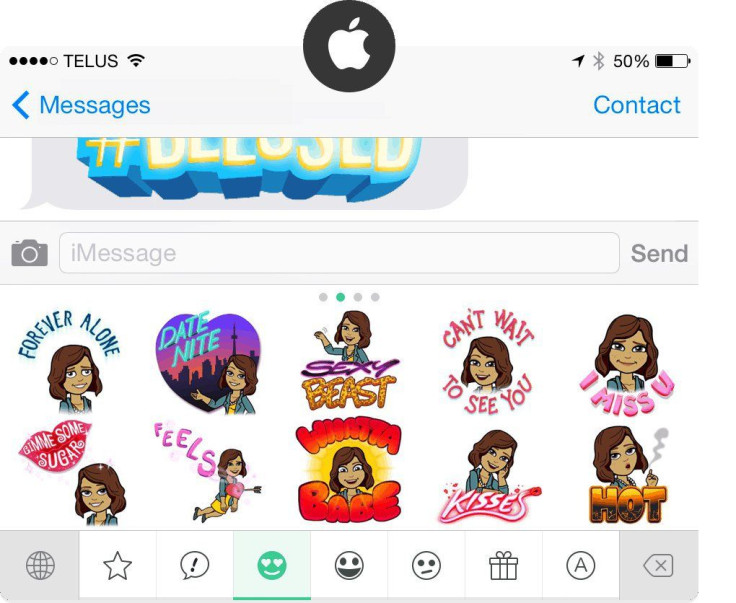
Bitmoji keyboard app just straight up stopped working with iOS 10. While the app would show up in your keyboard section, there was a constant prompt to enable “full access” in settings. I personally tried uninstalling and reinstalling the app and reenabling full access but it wouldn't fix the problem. This likely means the app had not been updated yet for iOS 10. On Friday morning, Bitmoji did release an update for the Bitmoji keyboard which is said to fix various bugs with iOS 10. If you haven’t updated your Bitmoji app, you should do so now and the keyboard should start working properly. After you download the update you will need to completely close out of the Messages app or restart your device to get Bitmoji working again.
Problem #5: I Can’t Get iOS 10 To Download. It Keeps Failing Or Bricks My iPhone or iPad
We have an entire post dedicated to issues with the iOS 10 download. Most of them are related to the sheer number of people downloading the new update currently. In a nutshell, if you have a problem, it’s best to download the update through iTunes. For more details on fixing various download issues, see our post here.
Problem #6: My Touch ID Isn’t Working Right!
If your Touch ID starts acting up after installing the iOS 10 update, don’t panic, there are some solutions.
Retrain your fingerprints.
- Go to Settings > Touch ID & Passcode > Enter your Passcode. On the next screen swipe from right to left on each fingerprint to delete them. When this is complete you can tap on Add a Fingerprint. Reset Your Touch ID and see if it makes it work again.
Fix Touch ID Problems In App Store
- If your iOS 10 Touch ID only has a problem in the App Store, go to Settings > Touch ID & Passcode > Enter your Passcode.
- Turn off iTunes & App Store.
- Reboot your iPhone or iPad.
- Go back to Settings > Touch ID & Passcode
- Enter your Passcode
- Turn iTunes & App Store back on.
Restart Your iPhone
- If Touch ID stops working altogether, you can try resetting the phone by holding down the home button and the power button for 10 seconds or until the phone restarts. This is actually what you should try almost any time you have a problem with an iPhone.
Reset Your iPhone
- If all else fails the final solution is to factory reset the device. If this doesn’t work, you need to visit a Genius store for a diagnosis.
Have other problems you are running into with iOS 10? Please share in the comments or email c.harbison@idigitaltimes.com and we’ll try to find a solution for you.


















