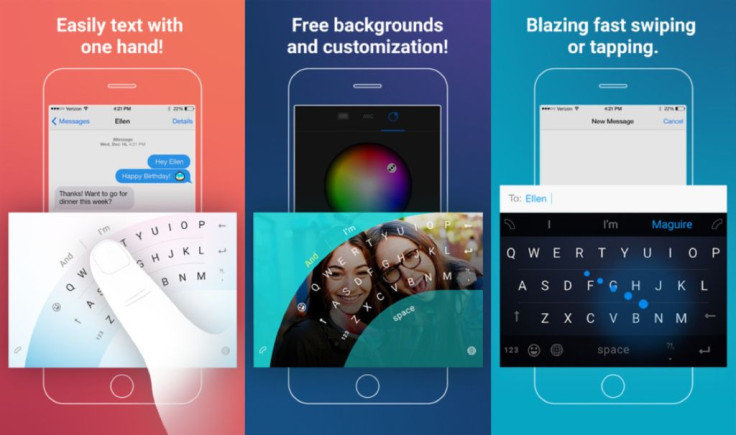Heard about Microsoft Word Flow keyboard for iOS and Android and want to give it a try? We’ve got a simple tutorial to help you set up and use the innovative new keyboard on iPhones.
In January, Microsoft announced it would be bringing its much acclaimed Windows Phone ‘ Word Flow’ keyboard to iOS and Android devices and today it became a reality – for iOS users at least. The innovative keyboard launched in the Apple app store Monday and is free and available to download on iPhone 5S and above running iOS 9.0+.
When Will Microsoft ‘Word Flow’ Keyboard For Android Release?
Though the Word Flow app has yet to release to Android users, the Android version shouldn’t be too far behind, as the company promised to bring the keyboard to the platform as well.
So what is so special about the Word Flow keyboard? Basically, it takes everything people love about swipe keyboards like SwiftKey or Flesky and turns it on its side – literally. With the Windows Word Flow keyboard, users have the option to turn on the Arc mode which basically creates an arc-shaped keyboard in the left- or right-hand corner of the screen so you can swipe or type your messages with one hand and have less likelihood of dropping your phone in the process. In addition, the Word Flow keyboard gives you customization options for changing keyboard background photo, text color and more.
If you want to try the Word Flow keyboard yourself but aren’t sure how to set it up and use it, check out our simple tutorial below.
How To Get And Use Microsoft Word Flow Keyboard On iOS
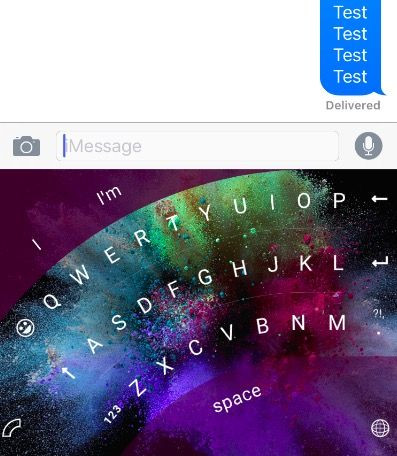
- Download Word Flow App –you can download the app in the Apple App store.
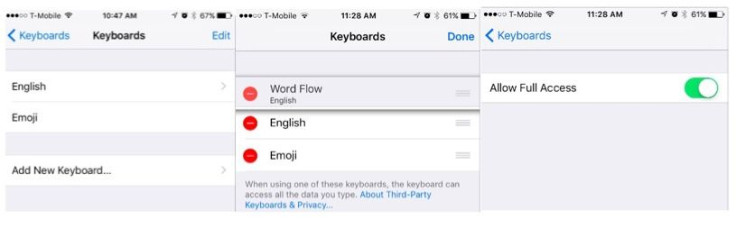
- Turn Word Flow Keyboard On - Go to Setting App> General>Keyboard>Keyboards
- Tap on “Add new keyboard…”
- Tap on the Word Flow keyboard. It will be added to your list of keyboards
- Tap on “Word Flow”
- Toggle on “Allow Full Access”
- Make Word Flow Default Keyboard – If you want Word Flow to be your default keyboard, stay in the keyboards settings and tap the “Edit” button in the upper right-hand corner. Three lines will appear to the right of each keyboard. Touch and drag on those three lines to move Key Flow to the top of the keyboard list.
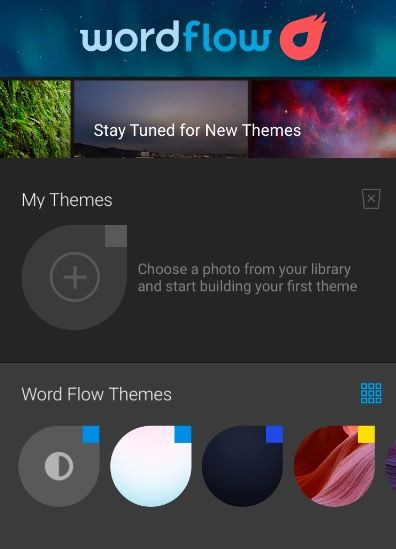
- Customize Word Flow Settings - Open the Word Flow app and you’ll be taken through a simple tutorial.
- Choose Or Create A Word Flow Theme – you can choose from themes already available or tap on the gray teardrop shape with the plus sign to create your own. If you choose to create your own you need to:
- Choose a photo from your camera roll
- Crop to desired size
- Tap on ABC tab to change keyboard letter color
- Tap on teardrop tab to select other letter colors
- Press Save (upper right-hand corner) when you finish customizing
- Choose Or Create A Word Flow Theme – you can choose from themes already available or tap on the gray teardrop shape with the plus sign to create your own. If you choose to create your own you need to:
- Use Word Flow Keyboard – if you made it your default keyboard, the Word Flow keyboard should show up automatically. If not, here’s how to use it:
- When your keyboard opens, tap on the globe button (bottom left-hand corner of keyboard), then tap on the ABC button. Your Word Flow keyboard should appear.
- Activate Word Flow Arc Keyboard – you can activate the Arc keyboard by swiping down on the Arc icon in the upper left or right-hand corners of the keyboard.
What do you think of Microsoft’s Word Flow Keyboard for iOS? Is it better than SwiftKey, Swype or Flesky? Share your thoughts in the comments below.