Looking for Star War emoji to copy and paste in messages celebrating "May The Fourth Be With You" aka Star Wars Day? We've got exactly what you're looking for, here.
It’s May the Fourth, and as every proud geek knows the official Star Wars Day. The day when we all say “May The Fourth Be With You,” giggle, snort and head back to our all-day Star Wars movie marathon. But for those who can’t get enough of this special holiday or the characters it commemorates, we’ve found a way to help you express that.
Enter Star Wars emoji.
Star Wars emoji have actually been around for a while now, as part of the hype wagon just before the latest Episode VIII release. The tricky thing is, they can’t be found in your standard Amdroid and iPhone keyboard. Getting the emoji requires downloading the official Star Wars app and then doing a little copy and paste magic to work them into your text messages. But for diehard Star Wars fans, this won’t be that much of a burden. In fact, a few clever ones at Disney even took the emoji and created a Star Wars: The Force Awakens video as told by emoji and published it on YouTube. You can check it out below, along with our instructions for how to get and use Star Wars emoji in messages.
How To Get Star Wars Day Emoji For May The Fourth Messaging
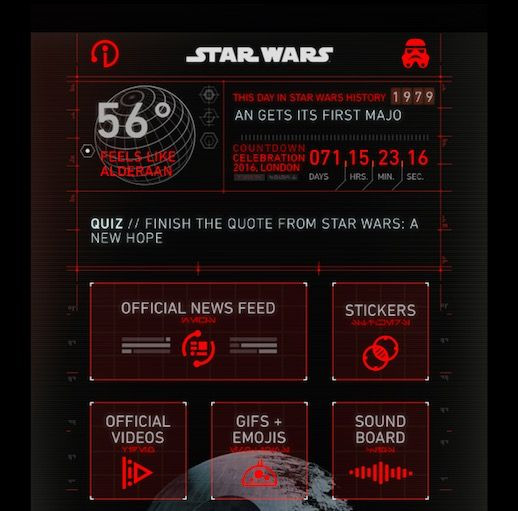
The official Star Wars app is available for free in both the Apple App store and the Android Google Play Store. Here’s how to use it:
- Download the app (links above)
- Open the app. It will ask you to register or sign in. If you have a Disney account, you can use that login. Otherwise, you will need to register.
- When you log in the first time, the app will ask you to choose a theme: droid, light side or dark side. Tap on the one you prefer.
- You will now be taken to a screen with different options. Tap on the “GIFs and Emojis.”
- You should see a list of emojis open. Tap on the one you want to use. It will automatically copy that emoji to your clipboard.
- Go to the person you want to text with the emoji. Paste it into the message.
- Star Wars emoji mission, complete!


















