So you’ve seen those awesome geofilters people on Snapchat are adding to their photos when they visit unique locations. Maybe it’s made you wonder: “Can I make one of those myself?” The answer is yes. If you have a little creativity and the right tools, Snapchat will allow you to submit unique geofilters to the app (they even provide you with some templates). If your geofilter is accepted, it’ll be usable by anyone visiting the location it marks.
Snapchat geofilters offer a unique way to bring focus to special places you believe deserve recognition such as your favorite schools, parks, zoos, campgrounds, historical sites – the list can go on and on. If you have a place you think is worthy of a Snapchat geofilter and you really want to make one yourself, check out our guide for how to create, submit and get your geofilter accepted on Snapchat.
Complete Guide To Making And Getting Your Snapchat Geofilter Accepted
Step 1: Make Sure You’ve Chosen An Appropriate Location
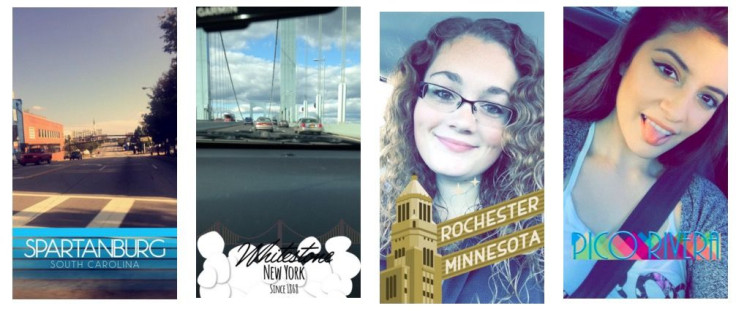
Geofilters can be used to mark a lot of special places but they can’t mark just any place. For example, submitting a geofilter of your grandmother’s home just because you get a warm fuzzy feeling when you’re there eating her cookies is not going to get it published – plus it’s a privacy violation. In addition, businesses vying for attention are also disqualified from having geofilters at their locations.
So what kind of locations can be submitted? Here are a few tips from Snapchat’s submission guidelines :
- Keep you geofilters local: full countries, states or provinces should not be submitted.
- Businesses and events do not qualify as geofilter locations
- Public places where people are likely to gather are acceptable submissions (ex: neighborhood, landmark, public venue)
Step 2: Make Sure You Have The Right Tools And Know How To Use Them
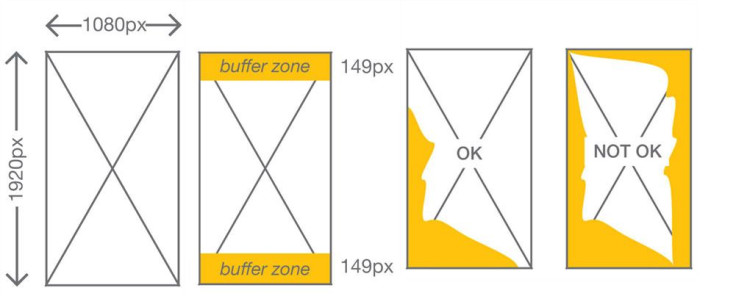
Ok, so you might have a killer location you want to submit a geofilter for, but Snapchat considers filters a serious art form so you’re gonna have to have the right tools.
Computer with Adobe Illustrator or Photoshop
Snapchat Geofilter Template
If you have all these things then you are technically ready to begin creating your geofilter, but word to the wise: if you don’t have at least some skills with these tools, work on developing those first before trying to submit a geofilter. As we said before, Snapchat is looking for unique and artistic representations of the locations your filter feature. If the submissions contain jagged lines, poor graphic design or only simple text, they probably won’t be accepted.
Step 3: Creating The Geofilter: Dos and Don’t

Plan, Plan, Plan -- If you feel you’ve got the chops for it, you can go ahead and begin creating your design. Surveying Reddit forums and blog posts that discuss what works and doesn’t in Snapchat geofilter submissions, it’s obvious planning is key to a successful submission, so spend a lot of time thinking before you start to design your geofilter. While you know the location you are featuring is special, what makes it so? How can you convey that to others who’ve never visited the place? Think carefully about the features found in your chosen location that make it unique and focus on those things in your design.
Make It Uniquely Yours – It is also important your design is uniquely yours. Unless they are working with you, borrowing work from other artists to include in your designs is prohibited and will cause your submission to be denied. Use of any logos or registered trademarks will also cause your submission to be turned down. The only exception Snapchat makes to this rule is for colleges and universities. Snapchat will allow authorized officials from those schools to submit official logos of the university in their geofilters.
Omit Photographs And Avoid Basic Text Submissions – Snapchat’s geofilter submission guide advises artists not to submit photos or hashtags as part of their designs, but rather to come up with a “visually compelling” piece of art they’ve designed themselves. If you are lacking in Photoshop skills, you may be tempted to submit a basic text geofilter of the location name written in a funky default font. According to Snapchat geofilter designers on Reddit though, this is a mistake.
“There needs to be more substance to [these designs]” says Redditor pharodae . “Next to no one submits a text-only [geofilter] and gets it accepted. It may seem daunting at first … but if you take the time to sit down and learn your program, you'll be there in no time.”
But this doesn’t mean a text-only geofilter can’t be text only. Indeed, there are some lovely text-only geofilters out there that have been carefully designed with thoughtful colors, shapes and sizes that make them represents the location well. If you want to create a text-only submission, you should take some time to examine successful geofilters that are already out there. Tumblr and Instagram are great places to find collections of geofilters.
Step 4: Submit Your Geofilter To Snapchat
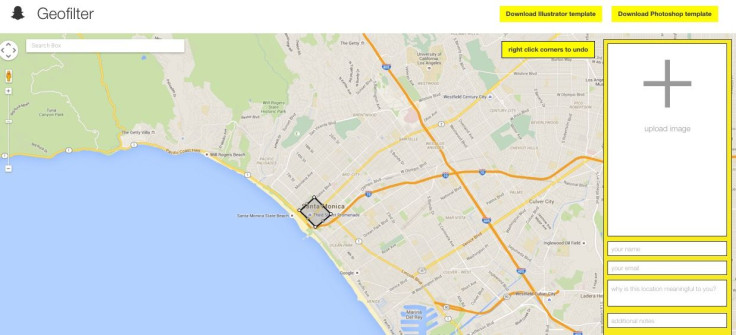
Alright, you’ve got your design ready and now you want to submit. To do so, head over to Snapchat’s geofilter submission page . On it you will need to do a few things:
Create a geofence of the location - when you open the submission page you’ll see a Google map. Find the exact location of your submission and draw a geofence around it. You can do this by clicking on a point on the map. Make sure the point you are clicking is on an outer border of the location, not in the center. You will be creating a fence around the location so you’ll need to create several points to circle it. Snapchat warns to draw your fences carefully so that it accurately represents the area where your geofilter should be activated.
Upload the geofilter – once you’ve outlined the location, you’ll need to upload your completed submission. The files uploaded should be Files should be 1080px wide and under 300KB (for PNGs).
Provide some info – once your filter is uploaded you’ll need to fill in some basic info including your name and email address and a little bit about the location and why it is meaningful for you. Once that’s done, you will check the agreement that states the work is original and that you agree to the privacy policy. Then just press submit and wait for the magic to happen
Step 5: Wait For The News
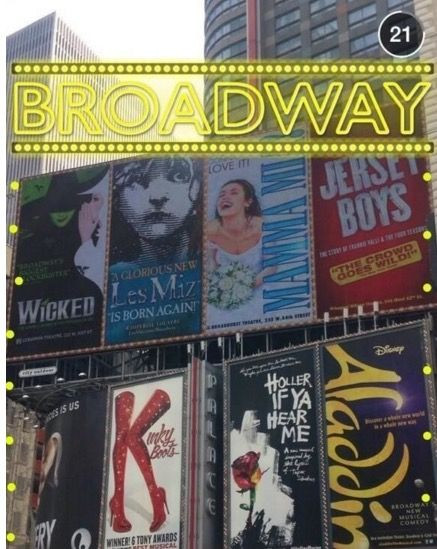
Once you’ve submitted your design, you now have a waiting game. Submissions generally take a couple weeks for reviewing and then you will receive an email letting you know if your geofilter was accepted or not. If it is declined, don’t lose heat. Just reassess what could be changed, study designs that have been successful and look for tips and guidance from folks who have been through the process too.


















