Trying to get the date to show up on your Snapchat photos but you aren’t sure how the filter works? Check out our simple tutorial for adding the date to your snaps, here.
Snapchat is currently one of the most exciting image-based social media and messaging platforms around, largely because of the many hidden features you can use to make your snaps more interesting and artistic. Including everything from friend emoji to goofy lenses to trophies for doing different things, by far, one of the most enjoyable features are the filters.
Snapchat filters are basically photo overlays that allow you to do a quick edit of your photos. There are several basic filters always available such as black and white, speed, temperature and time. But Snapchat also incorporates surprise or sponsored filters every so often that co-inside with special days or dates. For example, today is 4/20 and the special date filter is sponsored by the upcoming Keanu movie starring the guys from Key and Peele comedy show. The company also released a 4/20 lens featuring Bob Marley, but folks are super happy about that one.
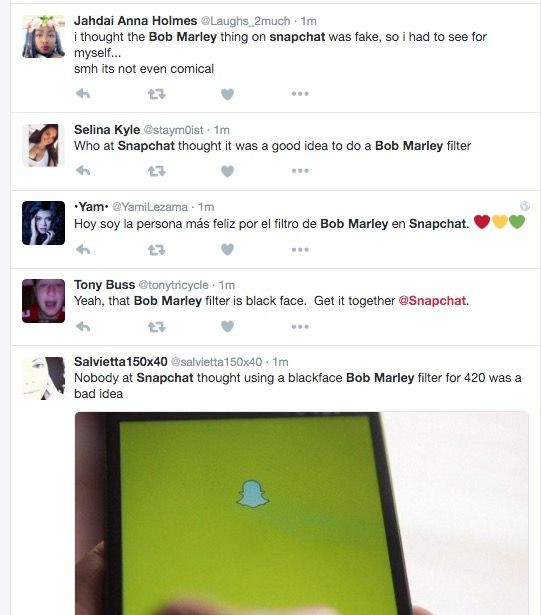
While filters are super easy to use, figuring out how to apply them isn’t exactly obvious. If you’re hoping to try out the new Keanu date filter on Snapchat, we’ve placed a simple tutorial below to help you do so.
How To Get Date On Snapchat Photos With Filters
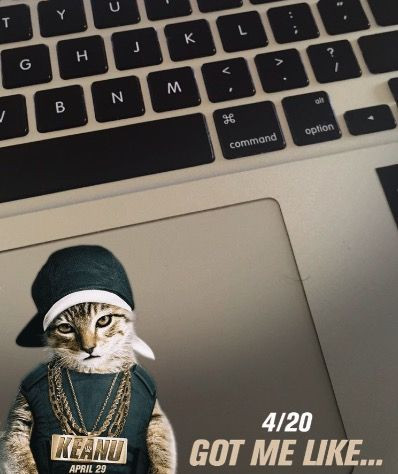
- Open the Snapchat app
- Take a photo
- Right swipe on the photo
- A new filter should have been applied. Keep right swiping until you reach the date filter. (The Keanu 4/20 date filter comes up on the 9th right swipe.)
- Once you have the filter you want, send or save your snap!
- PRO TIP: You can use more than one filter. After you’ve applied the first, hold a finger on the photo and right swipe again to add another filter
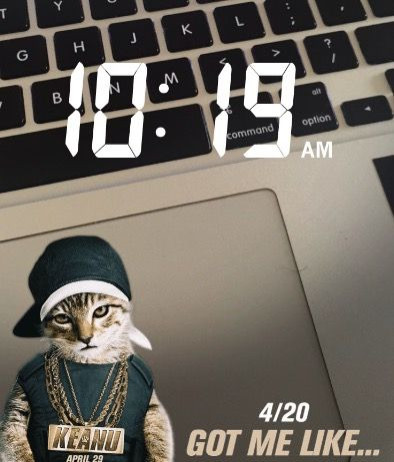
Now that you’ve tried Snapchat filters, why not try some of the other exciting new features the app has? You can find out about how to use Snapchat features like Faceswap, friend emoji meanings, 3d motion-tracking stickers, gif makers and more by checking out all our Snapchat tagged articles, here.
Have an awesome snap you took and want to share it with us? Tweet @idigitaltimes on Twitter or visit our Facebook page to share.


















