The new update for the Nintendo Switch is live. Version 4.0 allows game capture and, more importantly, save and user data transfers between consoles.
For instance, if you’re sharing a Switch with someone and later get your own and want to bring your information, saves and eShop purchases over to the new console, follow these steps.
Here’s a step-by-step process to transfer your save and/or user data from one Nintendo Switch to the other.
BEFORE YOU START
- Both a source console and a target console are required to transfer user information and save data.
- Both consoles must also be updated to system menu version 4.0.0 or higher and connected to the Internet.
- A Nintendo Account must be linked to the user account you wish to transfer on the source console, and cannot be linked to a user account on the target console.
- The target console cannot have more than seven users at the time of the migration (there must be room for one more user on the target console).
- There must be sufficient free space on the target console's internal memory to receive the data that will be migrated there.
- Once the process is complete, the user information, the associated save data, and the software purchased with the user account that is transferred will no longer be available on the source console.
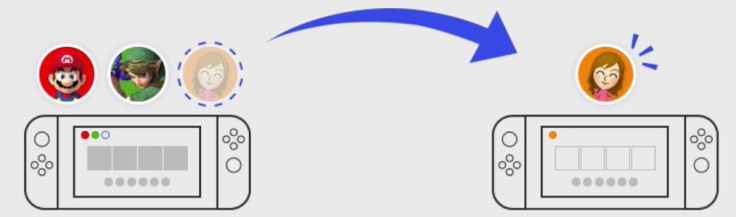
HOW TO TRANSFER
From the HOME Menu, select "System Settings" > "Users" > "Transfer Your User and Save Data."
- Select "Next," and then "Next" again, then select "Source Console" to indicate that the content will be transferred from this console.
- Select "Continue," and then finish the following preparations on the target console.
On the target (new)console:
- From the HOME Menu, select "System Settings" > "Users" > "Transfer Your User and Save Data."
- Select "Next," then "Next" again, then select "Target Console" to indicate that the content will be transferred to this console.
- Select "Sign in" and choose to sign in using your Nintendo Account e-mail address or sign-in ID.
- Enter either the e-mail address or sign-in ID associated with your Nintendo Account, and the password, then select "Sign in" > "Next."
On the source (old) console:
- Wait for the target console to be found, and then select "Transfer."
- The transfer process will begin, wait for this process to complete.
- Once complete, select "End" to complete the process.
- If no users are left on the console after the transfer is complete, a placeholder user account will be created.



















